Do you want your WordPress site to show up in Google News?
Getting your site in Google News can skyrocket your website traffic and help you reach new audiences. It also helps build credibility and authority for your brand.
In this article, we’ll show you how to submit your WordPress site to Google News.
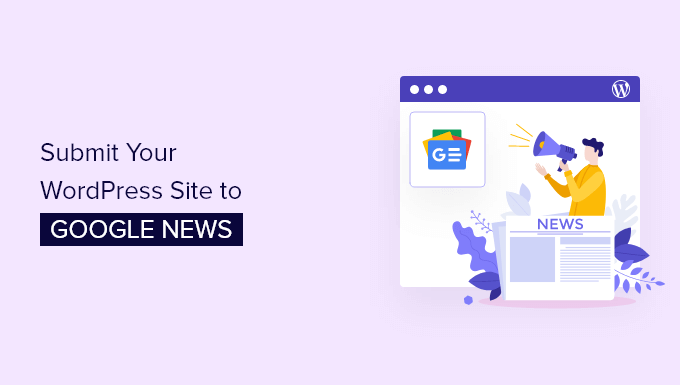
What is Google News?
Introduced in 2002, Google News is a news aggregator that shows the latest news and stories from the last 30 days.
The goal of Google News is to provide recent news update and headlines from around the world. It uses multiple sources to provide content and is available in numerous languages.
You can view Google News in a dedicated ‘News’ tab in Google when you search for a topic.
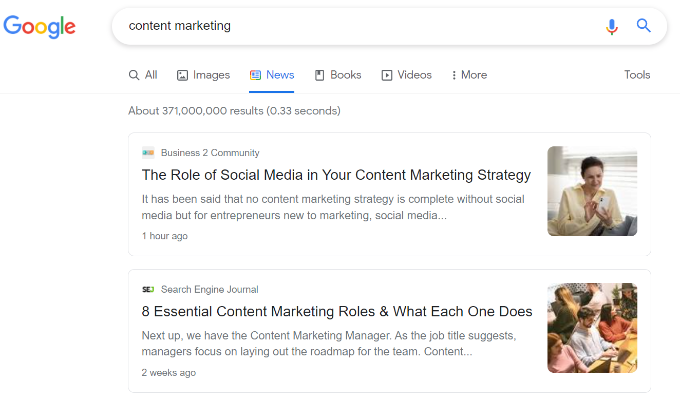
Additionally, Google News also appears at the top of the search results under ‘Top stories’ featured snippets.
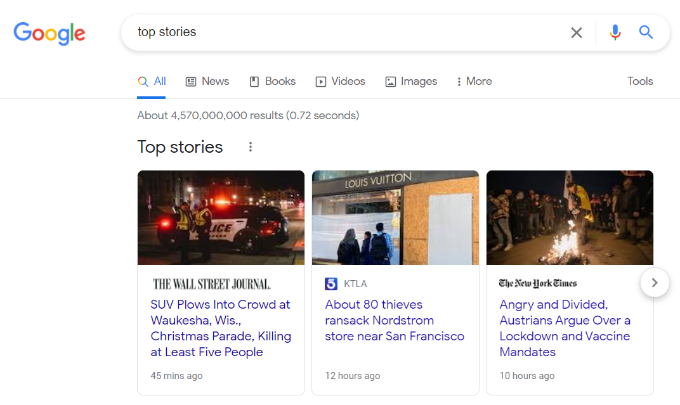
Why Submit Your WordPress Site to Google News?
Google News is one of the most trusted windows when people look for the latest stories from around the world.
Getting your WordPress site to show up in the Google News section can instantly boost your organic traffic and help you reach new audiences.
It also helps build credibility and authority for your brand because your site will likely be shown next to big brands like The Wall Street Journal, The New York Times, and more. This suggests that your site is trustworthy and offers quality information.
Besides that, getting featured in Google News can have a positive impact on your WordPress SEO. More websites will pick up your content as a source which provides backlinks. As a result, your website rankings will improve for other keywords.
Now that we know the benefits, let’s take a look at the eligibility requirements for being listed in Google News.
Requirements for Being Considered in Google News
Before you can submit your WordPress website to Google News, it’s important that you meet Google News policies.
Google has set specific content guidelines which determine if your content can qualify to appear in the Google News section. If your site doesn’t meet these guidelines, then it will be rejected.
For example, your content shouldn’t be dangerous, deceptive, hateful, or include violence or gore. Similarly, advertisements shouldn’t exceed your content, and you should disclose if your content is sponsored.
Besides that, you’ll need to provide clear dates, author bylines and information about the company or network behind the content.
There are more guidelines that you’ll have to comply with. We recommend following these policies very carefully to avoid your site being rejected for Google News.
That being said, let’s see how you can create a news sitemap for your WordPress, so you can submit it to Google News.
Creating a Google News Sitemap in WordPress
The first thing you’ll need to do is create a Google News sitemap for your website. After setting up a news sitemap, you can then submit your site to Google News.
A sitemap is a file that lists all your website content and helps Google find new articles and display them in the search results. It also makes the search engine bots crawl your site faster and improves the indexing of your content.
It’s important to note that Google News Sitemap is different from the regular XML sitemap. Google News Sitemap only includes news articles, and it allows the search engine to quickly discover content that needs to appear in the news section.
To create a Google News sitemap, we recommend using All in One SEO (AIOSEO). It’s the best WordPress SEO plugin and helps you optimize your site for search engines without hiring an expert or requiring technical knowledge.
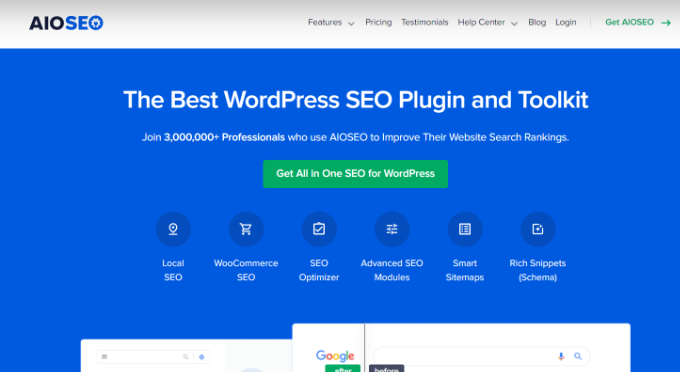
We’ll be using the AIOSEO pro version for this tutorial because it includes Google News sitemap and other powerful features like the redirection manager and schema markup. There is also a free version of AIOSEO that you can use to get started, but it doesn’t come with the news sitemap.
First, you’ll need to install and activate the AIOSEO plugin. If you need help, then please refer to our guide on how to install a WordPress plugin.
Upon activation, the plugin will launch a setup wizard. You can click the ‘Let’s Get Started’ button to configure AIOSEO on your site.

You can follow our beginner’s guide on how to properly setup All in One SEO for WordPress.
After that, you can head over to All in One SEO » Sitemaps from your WordPress dashboard and then navigate to the ‘News Sitemap’ tab.
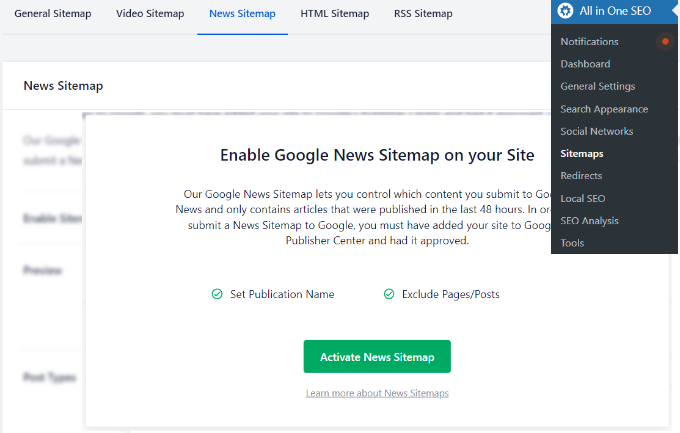
Next, you’ll need to click the ‘Activate News Sitemap’ button.
Once active, make sure that the toggle for ‘Enable Sitemap’ is switched on. There’s also an option to preview your news sitemap.
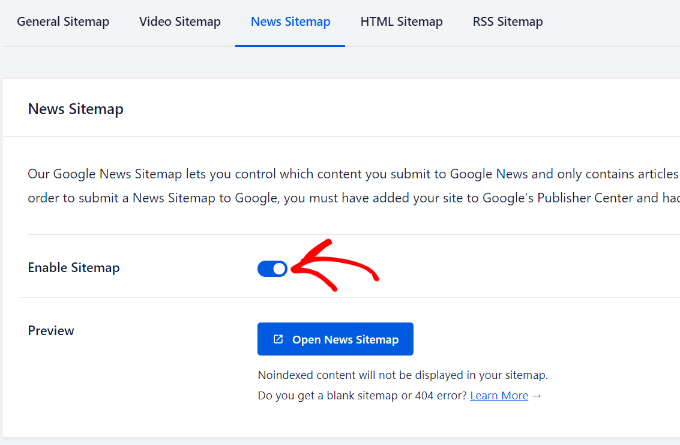
Next, you can scroll down and edit other settings related to the News sitemap.
For example, you can add the Publication Name that you entered in the Publisher Center. If you don’t enter a name, then AIOSEO will automatically use your site’s title.
Aside from that, you can select which content to include in the news sitemap under Post Types.
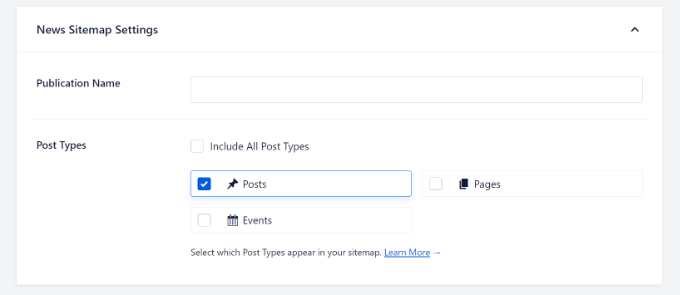
You can include posts, pages, events, or check the box for ‘Include All Post Types’. It’s important to note that the Google News Sitemap will consist of content that’s published in the last 48 hours.
Next, you can click the toggle for ‘Advanced Settings’ and exclude any page or post that you don’t want included in the news sitemap.
Once that’s done, go ahead and click the ‘Save Changes’ button.
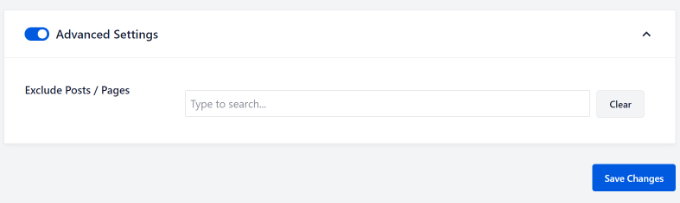
AIOSEO will now create a Google News Sitemap for your WordPress website.
Submitting Your WordPress Site to Google News
Once your news sitemap is ready, you can now submit your website to Google News.
To start, you’ll need to go to the Google Publisher Center website and log in with your Google account.
Once you’re logged in, you’ll see a welcome notice. Simply click the ‘Got it’ button to continue.
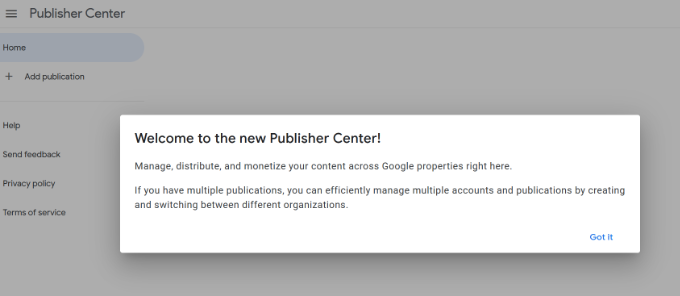
After that, you can click the ‘Add publication’ button from the options given in the menu on your left.
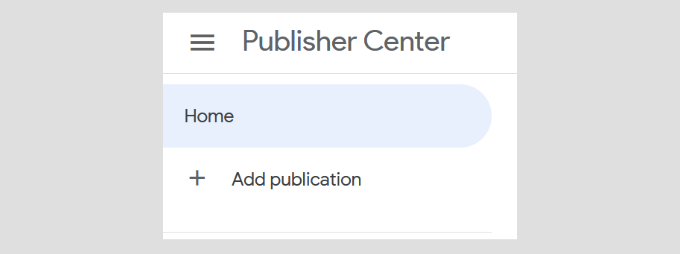
Next, a popup window will appear where you’ll have to enter the name of your WordPress blog, its URL, and select a location.
After entering these details, check the box to certify that your publication is principally and permanently located in the country you’ve selected and click the ‘Add publication’ button.
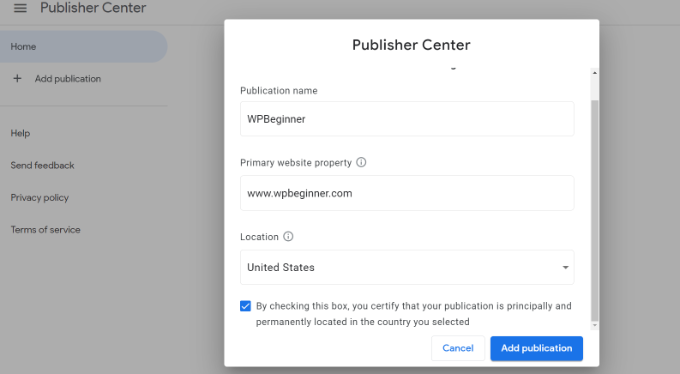
Your publication will now be added to the Publisher Center.
Go ahead and click the ‘Publication settings’ button for your publication.
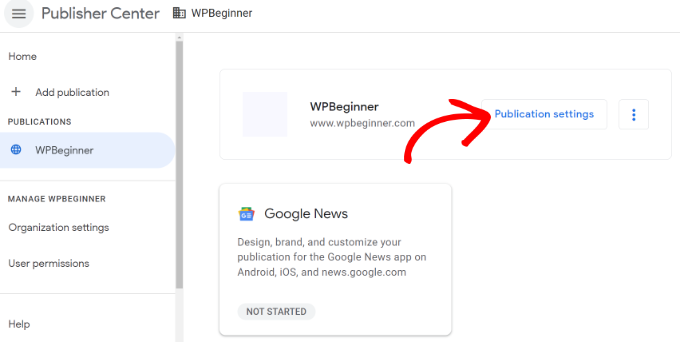
On the next screen, you can edit your Publication name and select a ‘Primary language’ from the dropdown menu under Basic information.
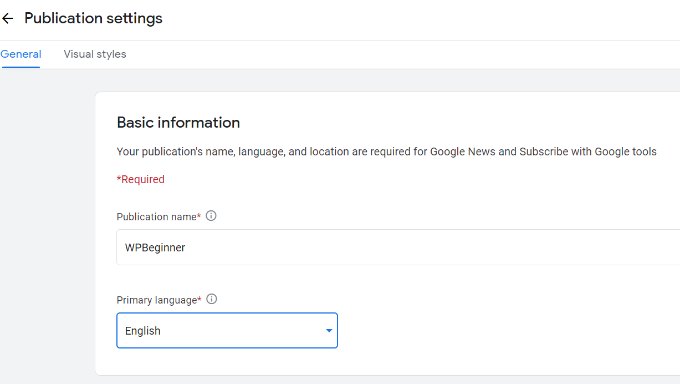
Next, you can scroll down and edit the Location for your publication and the Primary website property URL.
If you haven’t verified your website, then click the ‘Verify in search console’ button. This will open a popup asking you to open the Google Search Console so that you can verify your site’s ownership.
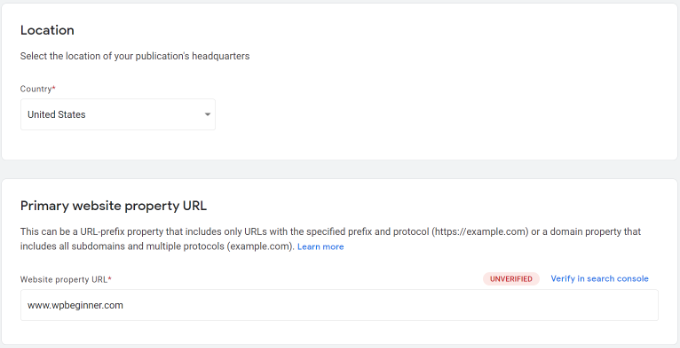
For more details, please see our guide on how to add your WordPress site to Google Search Console.
After verifying your publication, you can head back to the Publication Settings and scroll down to view more options.
For instance, you can add additional website property URLs. Google News will use these links as a content source. Similarly, you can also add a contact email address for your publication.
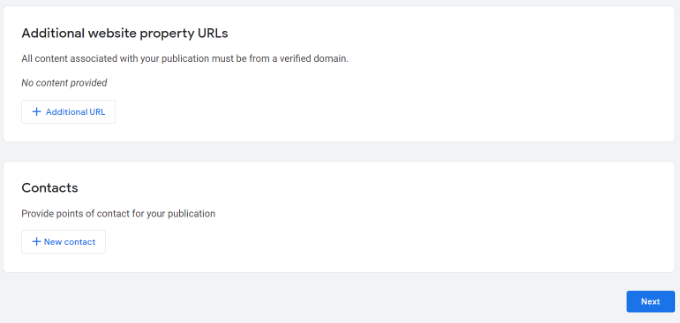
Once you’ve added these details, click the ‘Next’ button.
After that, you can add a logo for your publication. Google News offers multiple options for adding a logo for your site.
There is an option to enter a Square logo and a Rectangular logo. Plus, you can also upload custom fonts.
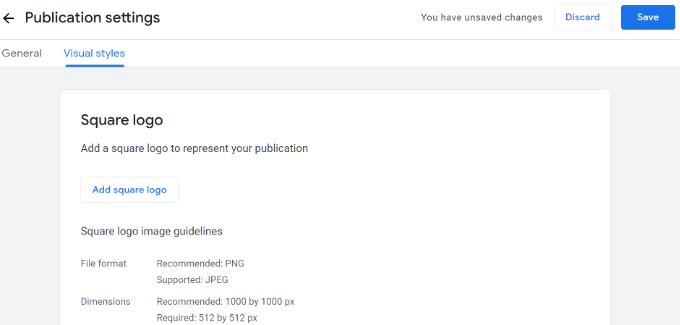
After uploading your logo, simply click the ‘Save’ button at the top and head back to the Publisher Center homepage.
Next, select your publication from the menu on your left and then click the ‘Google News’ box.
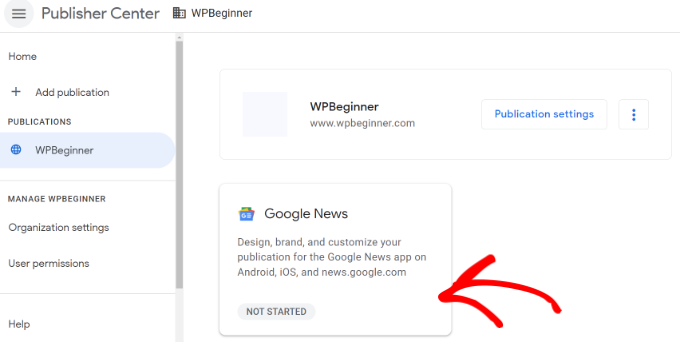
Go ahead and click the ‘Edit’ button to configure your site for Google News.
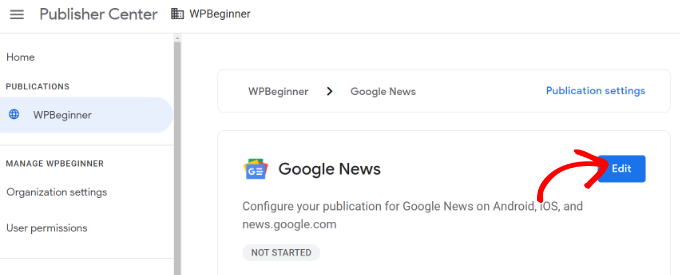
Next, enter Basic information including a Publication description, which acts as a meta description and helps people find your publication. Then you can select a Publication category from the dropdown menu.
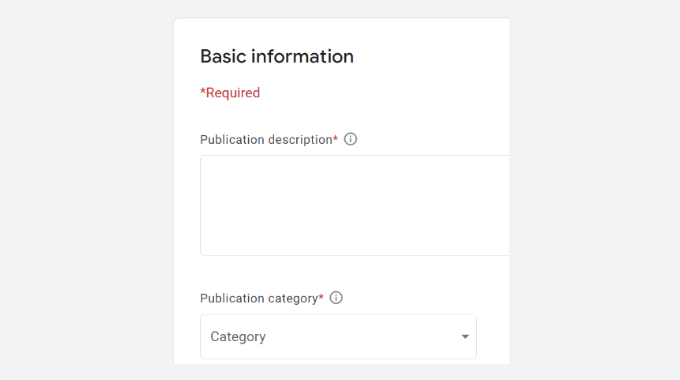
If you scroll down, you’ll see Distribution settings. By default, your content will be available in all countries and other Google products.
However, you can limit your site to appearing in certain regions by allowing and blocking specific countries from the ‘Countries’ dropdown menu. Similarly, you can also change the Google properties settings from the dropdown menu.
Don’t forget to click the ‘Next’ button when you’re done.
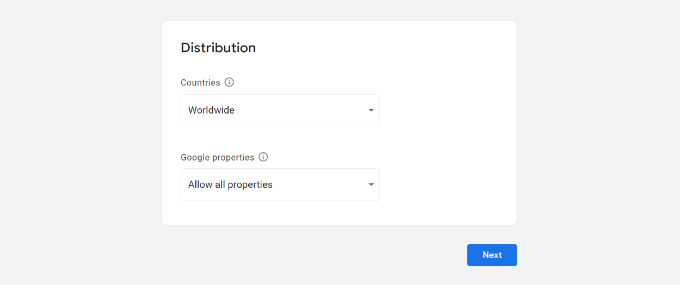
After that, you’ll need to add Sections in Google News, which will appear as tabs. Sections help organize your content in Google News.
For example, you can add videos, web location, feed, or create a personalized feed for your site.
To begin, simply click the ‘+ New section’ button and select an option. For this tutorial, we’ll add a Feed.
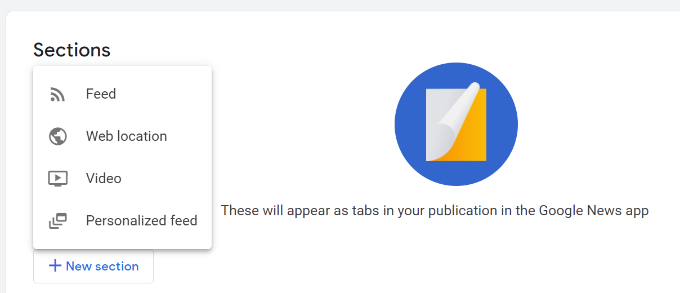
Go ahead and add a Section title, RSS feed URL that Google News will use as a content source, and choose who can view this section. After entering these details, click the ‘Add’ button.
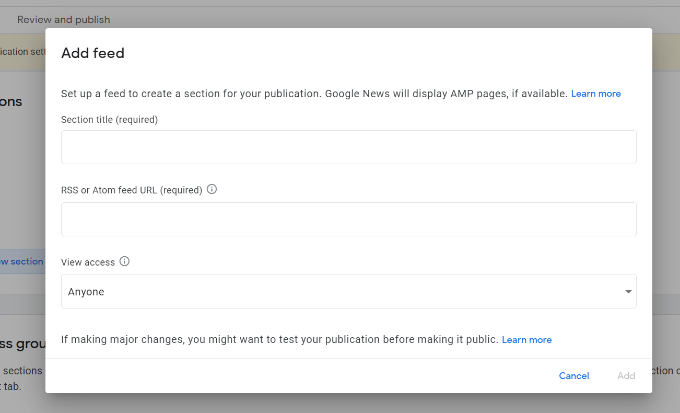
You can add as many sections as you want to organize your publication in Google News.
Besides that, you can also restrict certain sections of your publication in the Google News app for specific people under the ‘Access groups’ settings.
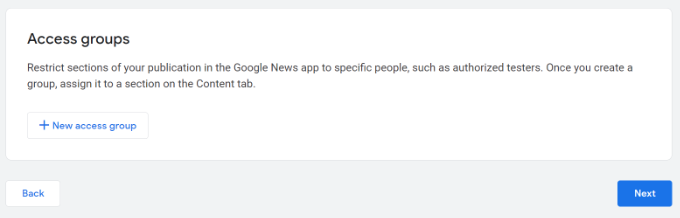
When you’re done, don’t forget to click the ‘Next’ button.
After that, you can review any missing items in ‘Google News app publishing status’ and test your application.
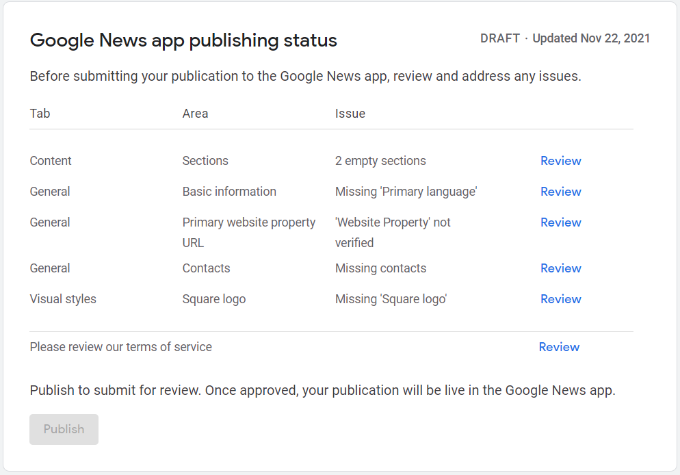
Simply click the ‘Review’ button for any item and see what information is missing or what requirements you haven’t met.
Before submitting your publication, you can scroll down to the ‘Testing your publication’ section click the ‘Follow publication’ button. This will make your site appear under Favorites in the Google News app.
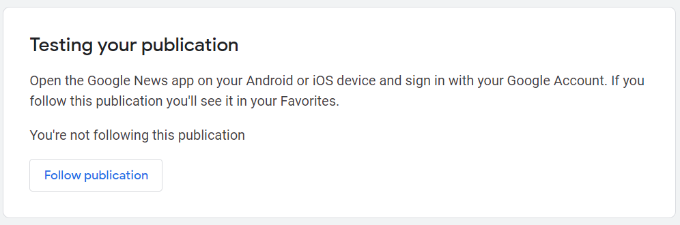
Next, you can go ahead and click the ‘Publish’ button under the Google News app publishing status’ box and sign off on terms of service agreements.
You’ve now successfully submitted your publication for review. It usually takes 2 weeks or more for the review process to complete.
We hope this article helped you learn how to submit your WordPress site to Google News. You may also want to check out our comparison of the best email marketing services for small business, and our guide on how to choose the best WordPress hosting for your business.
If you liked this article, then please subscribe to our YouTube Channel for WordPress video tutorials. You can also find us on Twitter and Facebook.
The post How to Submit your WordPress Site to Google News first appeared on WPBeginner.
